How to install / Configure Mantis For Apache-PHP-PostgreSQL combination
How to install / Configure Mantis For Apache-PHP-PostgreSQL combination →
I wanted to write this blog a long back, but better late than never. Three years back I was working on a project where we had used Mantis Bug Tracker for managing our bugs list, for that, I had to install it on a server from where our teams could access it to log the software bugs and update the fixes.
Important learnings - with new php versions, I faced few issues with postgresql configs, then while setting up database instance for mantis I faced few issues with postgres port configs and how to give it on mantis config files, database user grant problem. I had to set up everything from scratch so learned a lot.
(Note - mantisbt → mantis bug tracker)
Why I have written this post → at that time I could not find any resource on web which would give me good tutorial on how to install mantisbt on Apache and PostgreSQL. So I wanted to put it on web so others could some of their time.
It is a good bug tracking tool and its open source.
So, lets get started with how to install it -
1) First, you need a web server, so lets use Apache Httpd, download and install Apache HTTP Server (https://httpd.apache.org/download.cgi) on your machine.
2) As Mantisbt is written in php, we need php pre-processor, so download and install PHP - Hypertext Preprocessor (http://www.php.net/downloads.php or http://windows.php.net/download/).
Either you can use zip or executable for windows, executables will save you step 3. I tried with latest php versions 5.5.1 and 5.4.17 but no luck, I was not able load postgres extension of php. I tried with windows executable php-5.3.27-Win32-VC9-x86.msi which worked for me.
3) In order to Configure Apache for PHP 5 - Do Following changes for Running PHP 5 as an Apache Module - Open and make follwoing changes to Apache configuration file, "httpd.conf" -- > in --> "C:\Program Files\Apache Software Foundation\Apache2.2\conf\", this location might differ as per your installation choice.
Basically, it's in the "conf" folder of wherever you installed Apache.
a) Add the following lines to the end of your httpd.conf file--->
#To indicate the location of your PHP ini file -- (Change as per your PHP installation path)
#BEGIN PHP INSTALLER EDITS - REMOVE ONLY ON UNINSTALL
PHPIniDir "C:\PHP\"
#For Apache 2.2.x Versions use this line,
#For others refer to below links OR Googleit, somewhere over the net you will find it
LoadModule php5_module "C:\PHP\php5apache2_2.dll"
# Path to php directory will change as per your installation of php
#END PHP INSTALLER EDITS - REMOVE ONLY ON UNINSTALL

b) Next, search for "AddType" in the file, and add the following line after the last "AddType" statement. Do this no matter which version of Apache you are using.
#For Apache 2.2.x, you can find the "AddType" lines in the <IfModule mime_module> section.
#Add the line just before the closing </IfModule> for that section.
AddType application/x-httpd-php .php
#If you need to support other file types, like ".phtml", simply add them to the list, like this:
AddType application/x-httpd-php .phtml

There might be various other ways, but this one is simplest.
4) Running Apache on different port than 80 / 8080 -
Go to Apache Httpd Installation Directory → conf folder → "httpd.conf" (the same file as above) and search for section like this one →
# Listen: Allows you to bind Apache to specific IP addresses and/or
# ports, instead of the default. See also the <VirtualHost>
# directive.
#
# Change this to Listen on specific IP addresses as shown below to
# prevent Apache from glomming onto all bound IP addresses.
#
#Listen 12.34.56.78:80
Listen 8090

and change the port number to whatever required, mostly use ports more than 2-3k and less than 50k (Again this depends on you network, consult network admin in case you need). here, I have changed it to 8090 from 80.
5) To Add Support for postgresql in PHP check in PHP directory for ---> filename--> php_pgsql.dll inside ext (e.g. C:\PHP\ext) directory, its an extension for postgresql. If not reinstall or download from PHP website. I used php executable to install php, php-5.3.27-Win32-VC9-x86.msi
6) Download and extract mantisbt to a folder, and copy that folder to htdocs folder in apache httpd web server, so that apache will serve mantisbt's php files.
Download Url - http://www.mantisbt.org/download.php
I have downloaded latest (as of today) version - mantisbt-1.2.15.zip from above location and extracted it to htdocs of my apache httpd web server.
Note - Folder name for mantisbt inside htdocs can be as per your convenience, but in that case your mantis URL will vary.
Normal File Structure would be →
htdocs→→
mantisbt →→
admin
api
core
css
doc
.
.
.
(whatever all files from mantis archive)

8) Now create a db and user in postgres, either through pgadmin or through sql-editor. e.g. User name → "mantis" and database → "bugtracker"
Note - This step is not needed, mantisbt when first loaded will ask you to create a db, it will automatically create a new DB. So skipping this step, keeping bullet point number same for next point.
8) Open File → C:\Apache Software Foundation\Apache2.2\htdocs\mantisbt\config_inc.php.sample
It has all the required details about possible values inside "config_inc.php" which you will create in the same directory. i.e. C:\Apache Software Foundation\Apache2.2\htdocs\mantisbt\config_inc.php, if this file is already there replace/change its contents.
Sample / Minimum required file should / will contain following code →→
<?php
$g_hostname = 'localhost';
$g_db_type = 'pgsql';
$g_database_name = 'bugtracker';
$g_db_username = 'mantis';
$g_db_password = 'mantis';
$g_default_timezone = '';
?>
(make sure that you put proper db/username/password details, as mantis will try to connect to this DB and will create all the necessary tables on that DB)
(mostly install postgres on the same machine where apache is installed)
As you can see in above, screenshot, I had my postgres running on a different port, in such case add port along with hostname in global parameter "$g_hostname"
9) First start apache server then
a) First check if apache is working fine.
try link (change port as per your installation) - http://localhost:8090/
It should output "It Works"
b) Then try to open a php file → to check if PHP plugin to apache is properly configured.
http://localhost:8090/test.php
(Put/create a test.php file inside htdocs directory)
(sample code inside → "test.php" file)
<?php
phpinfo();
?>
c) If above link works fine and gives you output regarding phpconfiginfo then, try this link → http://localhost:8090/mantisbt/admin/install.php
(put proper ip and port number in this url, during actual production installation)
Now put proper db-admin username and password values, and click "Install/Upgrade Database" button in above page, it will automatically create/upgrade the database with above given name.
In case you already have proper database, then checking installation will give all statuses as "GOOD". If everything is properly configured then it will show "GOOD" in front of all rows i.e.properties,configs. In case any problem, troubleshoot it. Now it will ask for whether to create DB tables and other things, and will ask for admin account credentials to be created (with which you will first login).
10) Now open → http://localhost:8090/mantisbt/login.php
The default administrator username and password for mantis is "administrator" and "root" respectively (without double quotes).
 And create users and roles and other things.
And create users and roles and other things.
Now you are good to use mantis.
Difficulties faced during php and apache configs →
Here are few things which helped me, during troubleshooting of php to run with apache p
1) Difficulties in Mantis Postgres Configs →
I was using postgres 9.0 but I was not sure, so I searched internet and found query to get version and second one to get its config file location, which I used to change the postgres port number change.
While trying to install mantis i.e. after calling /mantisbt/admin/install.php, it gave me a warning about no default timezone found by php. So again I searched (as I have little knowledge of php) and found this part.
In php installation directory, in php.ini file, date.timezone was not set and was commented out (this behaviour might change as per php version, I am not sure but for my current version it was commented, meaning no default timezone was set). So change it as per your requirement.
[Date]
; Defines the default timezone used by the date functions
; http://php.net/date.timezone
date.timezone = America/New_York
3) Mantis used default 5432 postgres port →
In case, your postgres is running on a different port than 5432 then in mantis's config_inc.php file, $g_hostname should have port number along with ip-address.
Here is my configs →
# --- Total Database Configuration ---
$g_hostname = 'localhost:9432';
$g_db_type = 'pgsql';
$g_db_username = 'postgres';
$g_db_password = 'passw0rd';
$g_database_name = 'mantisdb';
First check which port your postgres is running on, from postgresql.conf file.
4) Postgres database user priviledges for automatic database creation by mantis →
Mantis at least needs db creation rights, in case the database-user with which you are running mantis doesn't have it you can change its privileges by grantwizard of postgres, follow the screenshots.
Here are some useful links, for troubleshooting, in case you get stuck somewhere →
http://www.thesitewizard.com/php/install-php-5-apache-windows.shtml
http://www.thesitewizard.com/apache/install-apache-2-windows.shtml
http://www.ricocheting.com/how-to-install-on-windows/apache
http://php.net/manual/en/install.windows.apache2.php
http://www.worker-bee.com/projects/docs/MantisInstallation.html
http://www.thesitewizard.com/php/install-php-5-apache-windows.shtml
http://www.techrepublic.com/blog/how-do-i/how-do-i-use-php-with-postgresql/
http://www.pgadmin.org/docs/1.18/grantwiz.html
http://www.mantisbt.org/docs/master-1.2.x/en/administration_guide.pdf
I wanted to write this blog a long back, but better late than never. Three years back I was working on a project where we had used Mantis Bug Tracker for managing our bugs list, for that, I had to install it on a server from where our teams could access it to log the software bugs and update the fixes.
Important learnings - with new php versions, I faced few issues with postgresql configs, then while setting up database instance for mantis I faced few issues with postgres port configs and how to give it on mantis config files, database user grant problem. I had to set up everything from scratch so learned a lot.
(Note - mantisbt → mantis bug tracker)
Why I have written this post → at that time I could not find any resource on web which would give me good tutorial on how to install mantisbt on Apache and PostgreSQL. So I wanted to put it on web so others could some of their time.
It is a good bug tracking tool and its open source.
So, lets get started with how to install it -
1) First, you need a web server, so lets use Apache Httpd, download and install Apache HTTP Server (https://httpd.apache.org/download.cgi) on your machine.
2) As Mantisbt is written in php, we need php pre-processor, so download and install PHP - Hypertext Preprocessor (http://www.php.net/downloads.php or http://windows.php.net/download/).
Either you can use zip or executable for windows, executables will save you step 3. I tried with latest php versions 5.5.1 and 5.4.17 but no luck, I was not able load postgres extension of php. I tried with windows executable php-5.3.27-Win32-VC9-x86.msi which worked for me.
3) In order to Configure Apache for PHP 5 - Do Following changes for Running PHP 5 as an Apache Module - Open and make follwoing changes to Apache configuration file, "httpd.conf" -- > in --> "C:\Program Files\Apache Software Foundation\Apache2.2\conf\", this location might differ as per your installation choice.
Basically, it's in the "conf" folder of wherever you installed Apache.
a) Add the following lines to the end of your httpd.conf file--->
#To indicate the location of your PHP ini file -- (Change as per your PHP installation path)
#BEGIN PHP INSTALLER EDITS - REMOVE ONLY ON UNINSTALL
PHPIniDir "C:\PHP\"
#For Apache 2.2.x Versions use this line,
#For others refer to below links OR Googleit, somewhere over the net you will find it
LoadModule php5_module "C:\PHP\php5apache2_2.dll"
# Path to php directory will change as per your installation of php
#END PHP INSTALLER EDITS - REMOVE ONLY ON UNINSTALL

b) Next, search for "AddType" in the file, and add the following line after the last "AddType" statement. Do this no matter which version of Apache you are using.
#For Apache 2.2.x, you can find the "AddType" lines in the <IfModule mime_module> section.
#Add the line just before the closing </IfModule> for that section.
AddType application/x-httpd-php .php
#If you need to support other file types, like ".phtml", simply add them to the list, like this:
AddType application/x-httpd-php .phtml

There might be various other ways, but this one is simplest.
4) Running Apache on different port than 80 / 8080 -
Go to Apache Httpd Installation Directory → conf folder → "httpd.conf" (the same file as above) and search for section like this one →
# Listen: Allows you to bind Apache to specific IP addresses and/or
# ports, instead of the default. See also the <VirtualHost>
# directive.
#
# Change this to Listen on specific IP addresses as shown below to
# prevent Apache from glomming onto all bound IP addresses.
#
#Listen 12.34.56.78:80
Listen 8090

and change the port number to whatever required, mostly use ports more than 2-3k and less than 50k (Again this depends on you network, consult network admin in case you need). here, I have changed it to 8090 from 80.
5) To Add Support for postgresql in PHP check in PHP directory for ---> filename--> php_pgsql.dll inside ext (e.g. C:\PHP\ext) directory, its an extension for postgresql. If not reinstall or download from PHP website. I used php executable to install php, php-5.3.27-Win32-VC9-x86.msi
6) Download and extract mantisbt to a folder, and copy that folder to htdocs folder in apache httpd web server, so that apache will serve mantisbt's php files.
Download Url - http://www.mantisbt.org/download.php
I have downloaded latest (as of today) version - mantisbt-1.2.15.zip from above location and extracted it to htdocs of my apache httpd web server.
Note - Folder name for mantisbt inside htdocs can be as per your convenience, but in that case your mantis URL will vary.
Normal File Structure would be →
htdocs→→
mantisbt →→
admin
api
core
css
doc
.
.
.
(whatever all files from mantis archive)

Note - This step is not needed, mantisbt when first loaded will ask you to create a db, it will automatically create a new DB. So skipping this step, keeping bullet point number same for next point.
8) Open File → C:\Apache Software Foundation\Apache2.2\htdocs\mantisbt\config_inc.php.sample
It has all the required details about possible values inside "config_inc.php" which you will create in the same directory. i.e. C:\Apache Software Foundation\Apache2.2\htdocs\mantisbt\config_inc.php, if this file is already there replace/change its contents.
Sample / Minimum required file should / will contain following code →→
<?php
$g_hostname = 'localhost';
$g_db_type = 'pgsql';
$g_database_name = 'bugtracker';
$g_db_username = 'mantis';
$g_db_password = 'mantis';
$g_default_timezone = '';
?>
(mostly install postgres on the same machine where apache is installed)
As you can see in above, screenshot, I had my postgres running on a different port, in such case add port along with hostname in global parameter "$g_hostname"
9) First start apache server then
a) First check if apache is working fine.
try link (change port as per your installation) - http://localhost:8090/
It should output "It Works"
b) Then try to open a php file → to check if PHP plugin to apache is properly configured.
http://localhost:8090/test.php
(Put/create a test.php file inside htdocs directory)
(sample code inside → "test.php" file)
<?php
phpinfo();
?>
c) If above link works fine and gives you output regarding phpconfiginfo then, try this link → http://localhost:8090/mantisbt/admin/install.php
(put proper ip and port number in this url, during actual production installation)
Now put proper db-admin username and password values, and click "Install/Upgrade Database" button in above page, it will automatically create/upgrade the database with above given name.
In case you already have proper database, then checking installation will give all statuses as "GOOD". If everything is properly configured then it will show "GOOD" in front of all rows i.e.properties,configs. In case any problem, troubleshoot it. Now it will ask for whether to create DB tables and other things, and will ask for admin account credentials to be created (with which you will first login).
10) Now open → http://localhost:8090/mantisbt/login.php
The default administrator username and password for mantis is "administrator" and "root" respectively (without double quotes).

Now you are good to use mantis.
Difficulties faced during php and apache configs →
Here are few things which helped me, during troubleshooting of php to run with apache p
1) Difficulties in Mantis Postgres Configs →
I was using postgres 9.0 but I was not sure, so I searched internet and found query to get version and second one to get its config file location, which I used to change the postgres port number change.
SELECT version();SHOW config_file;While trying to install mantis i.e. after calling /mantisbt/admin/install.php, it gave me a warning about no default timezone found by php. So again I searched (as I have little knowledge of php) and found this part.
In php installation directory, in php.ini file, date.timezone was not set and was commented out (this behaviour might change as per php version, I am not sure but for my current version it was commented, meaning no default timezone was set). So change it as per your requirement.
[Date]
; Defines the default timezone used by the date functions
; http://php.net/date.timezone
date.timezone = America/New_York
3) Mantis used default 5432 postgres port →
In case, your postgres is running on a different port than 5432 then in mantis's config_inc.php file, $g_hostname should have port number along with ip-address.
Here is my configs →
# --- Total Database Configuration ---
$g_hostname = 'localhost:9432';
$g_db_type = 'pgsql';
$g_db_username = 'postgres';
$g_db_password = 'passw0rd';
$g_database_name = 'mantisdb';
First check which port your postgres is running on, from postgresql.conf file.
Also check if you can access that database from pg_hbs.conf
4) Postgres database user priviledges for automatic database creation by mantis →
Mantis at least needs db creation rights, in case the database-user with which you are running mantis doesn't have it you can change its privileges by grantwizard of postgres, follow the screenshots.
Here are some useful links, for troubleshooting, in case you get stuck somewhere →
http://www.thesitewizard.com/php/install-php-5-apache-windows.shtml
http://www.thesitewizard.com/apache/install-apache-2-windows.shtml
http://www.ricocheting.com/how-to-install-on-windows/apache
http://php.net/manual/en/install.windows.apache2.php
http://www.worker-bee.com/projects/docs/MantisInstallation.html
http://www.thesitewizard.com/php/install-php-5-apache-windows.shtml
http://www.techrepublic.com/blog/how-do-i/how-do-i-use-php-with-postgresql/
http://www.pgadmin.org/docs/1.18/grantwiz.html
livingfortesting.blogspot.com/2011/02/how-to-install-and-configure-mantis.html
http://en.kioskea.net/faq/4407-installing-mantis-bug-trackerhttp://www.mantisbt.org/docs/master-1.2.x/en/administration_guide.pdf







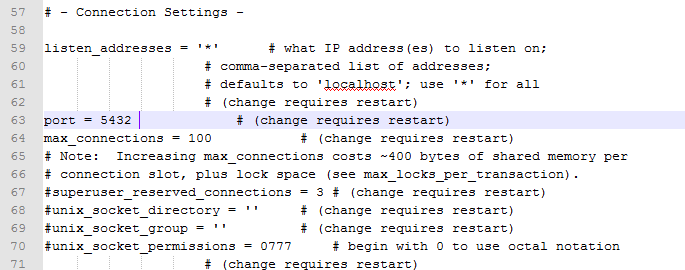




Comments
Post a Comment